


© Copyright Lexabean, LLC
What is a GEDCOM FIle?
GEDCOM files are commonly used in the Genealogy community to share your family tree information between multiple applications. Most family tree software packages allow you to import and export files in this format.Download GEDCOM file From Ancestry.com
1. Log into your ancestry.com account. 2. Select the “Trees” tab at the top of the page and select your family tree. 3. Click on on the name of your tree on the left and a drop down menu will appear. Select the “Tree Settings” menu option. 4. On the right hand side of the dialog that comes up is a button labeled “Download Your GEDCOM file”. Click on this button and use the dialog that comes up to pick a location on your computer to save the file in. 5. Start up CousinsClub.org Map My Cousins and select the “Import GEDCOM File” from the drop down menu. It will ask you to browse to the location on your computer that you saved the GEDCOM file on.Exporting a GEDCOM file from MyHeritage.com
1. Log into your MyHeritage.com account 2. Hover over the “Family Tree” menu item. The following menu will come up. 3. Select the “Manage Trees” menu item. 4. A new page will come up listing the trees you have in your account. Scroll over to the right hand side, you will see an option to export to GEDCOM. 5. Click on this link and use the dialog that comes up to pick a location on your computer to save the file in. 6. Start up CousinsClub.org Map My Cousins and select the “Import GEDCOM File” from the drop down menu. It will ask you to browse to the location on your computer that you saved the GEDCOM file on.
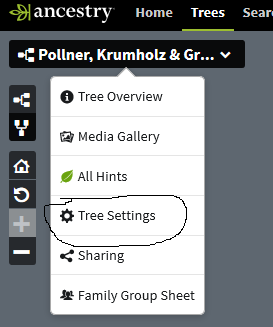
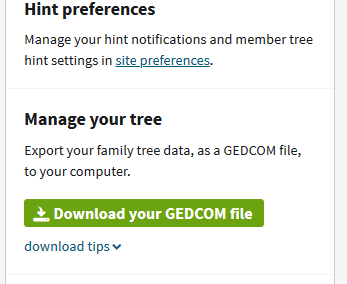
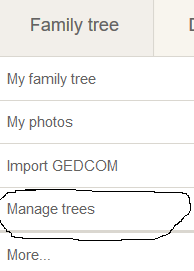
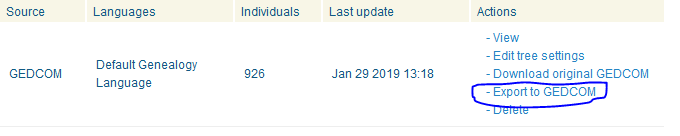


Export GEDCOM File from Ancestry & MyHeritage
GEDCOM FAQ


What is a GEDCOM FIle?
GEDCOM files are commonly used in the Genealogy community in order to use your family tree information in multiple applications. Most family tree software packages allow you to import and export files in this format.Exporting A GEDCOM file From Ancestry.com
1. Log into your ancestry.com account. 2. Select the “Trees” tab at the top of the page and select your family tree. 3. Click on on the name of your tree on the left and a drop down menu will appear. Select the “Tree Settings” menu option. 4. On the right hand side of the dialog that comes up is a button labeled “Download Your GEDCOM file”. Click on this button and use the dialog that comes up to pick a location on your computer to save the file in. 5. Start up CousinsClub.org Map My Cousins and select the “Import GEDCOM File” from the drop down menu. It will ask you to browse to the location on your computer that you saved the GEDCOM file on.Exporting a GEDCOM file from MyHeritage.com
1. Log into your MyHeritage.com account 2. Hover over the “Family Tree” menu item. The following menu will come up. 3. Select the “Manage Trees” menu item. 4. A new page will come up listing the trees you have in your account. Scroll over to the right hand side, you will see an option to export to GEDCOM. 5. Click on this link and use the dialog that comes up to pick a location on your computer to save the file in. 6. Start up CousinsClub.org Map My Cousins and select the “Import GEDCOM File” from the drop down menu. It will ask you to browse to the location on your computer that you saved the GEDCOM file on.
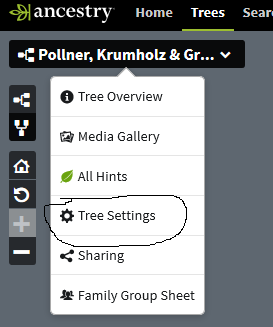
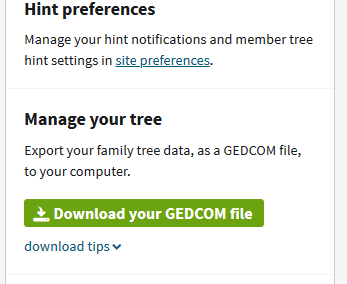
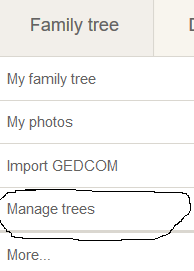
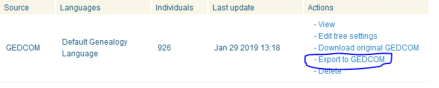

© Copyright Lexabean, LLC
Export GEDCOM File from Ancestry & MyHeritage
GEDCOM FAQ



























